How to Easily Manage Email Disk Space Usage in cPanel
Managing email disk space usage is essential to avoid exceeding your hosting account's quota and to keep your email services running smoothly. This guide provides clear instructions on how to effectively manage email storage using cPanel.
Why Email Disk Space Management Matters:
- Web hosting accounts have limited disk space.
- Email services on shared hosting accounts also have storage limits.
- Efficient management of email storage is vital for compliance with hosting terms and maintaining uninterrupted email functionality.
Accessing the "Email Disk Usage" Tool:
1. Log in to cPanel:
- Visit cPanel login page and enter your credentials.
2. Navigate to "Email Disk Usage":
- Find the "Email Disk Usage" tool under the EMAIL section.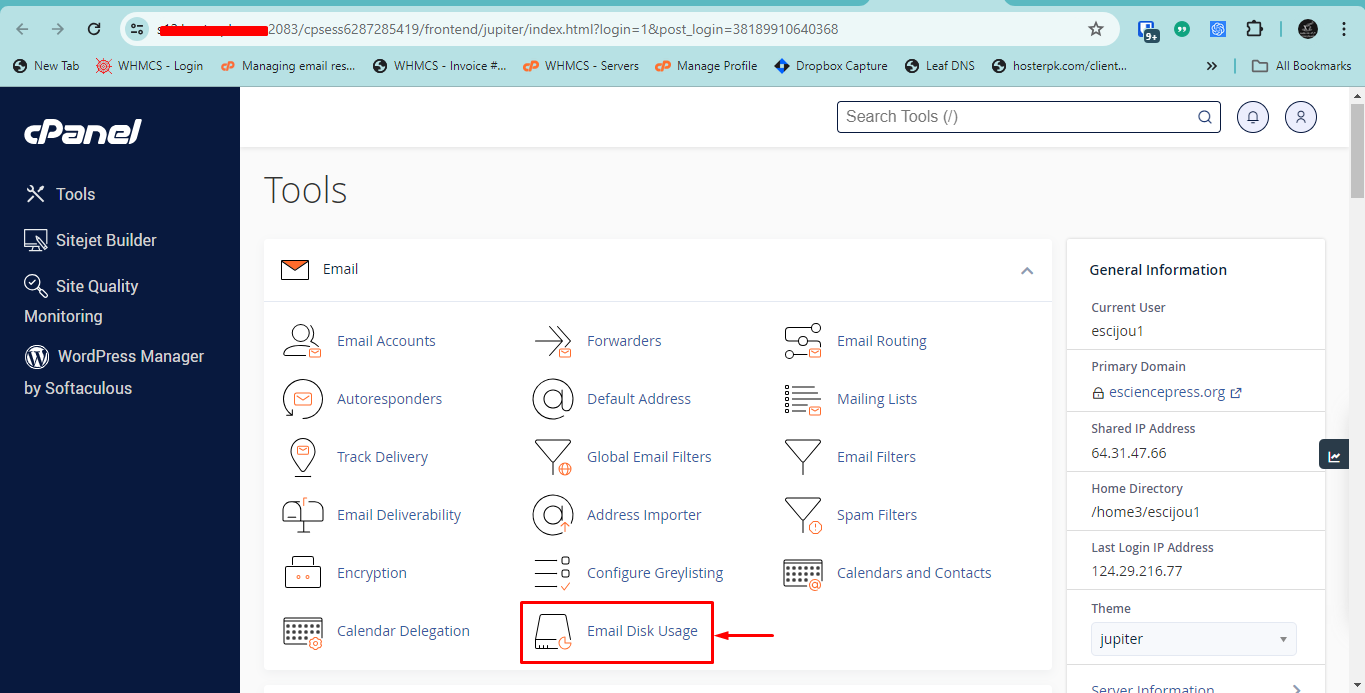
Analyzing Email Storage Usage
1. Select an Email Account:
- Use the drop-down menu to choose the account you want to manage.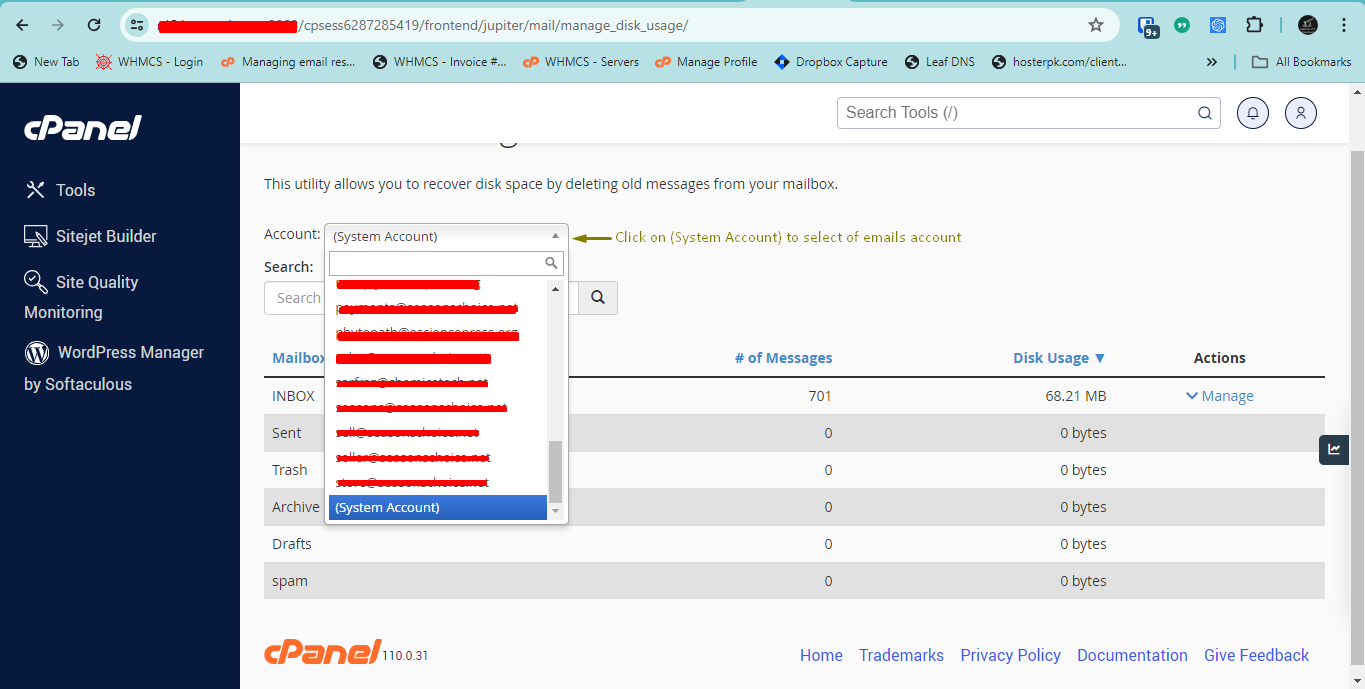
2. View Folder Usage:
- Examine the list of folders to see the number of messages and disk space used.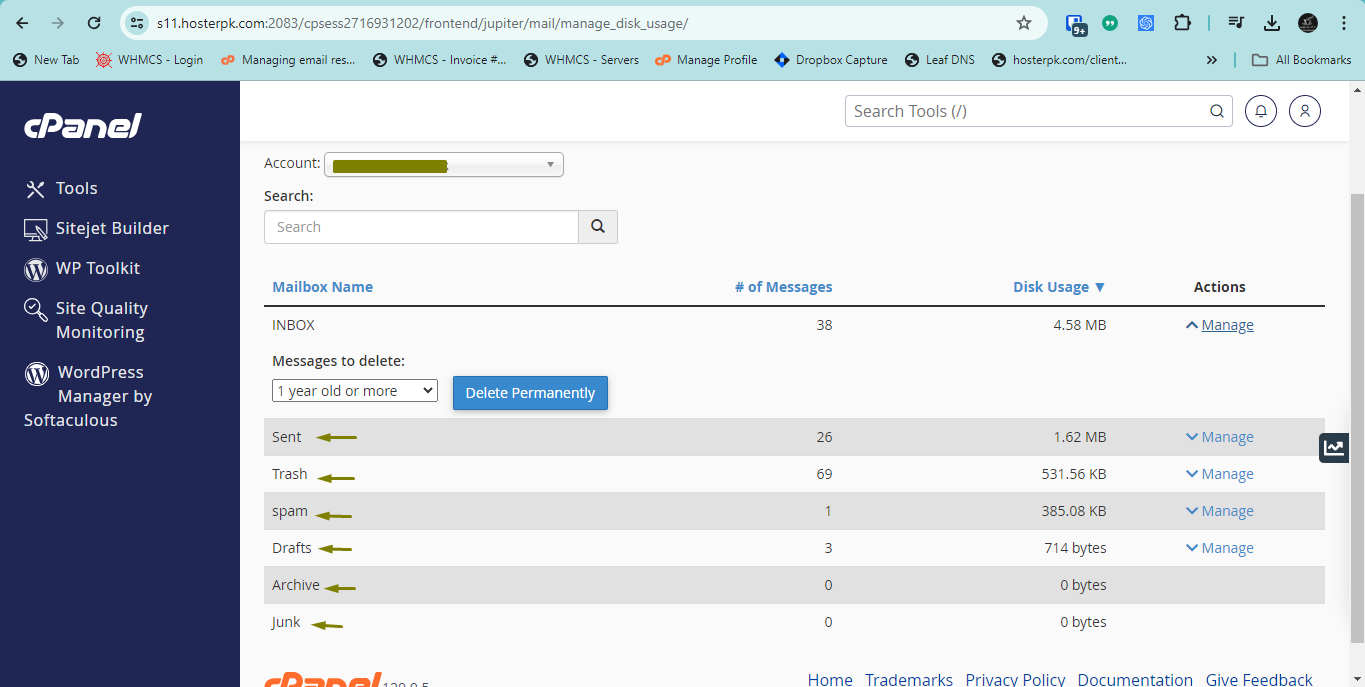
3. Manage Email Storage:
- Click "Manage" to see deletion options.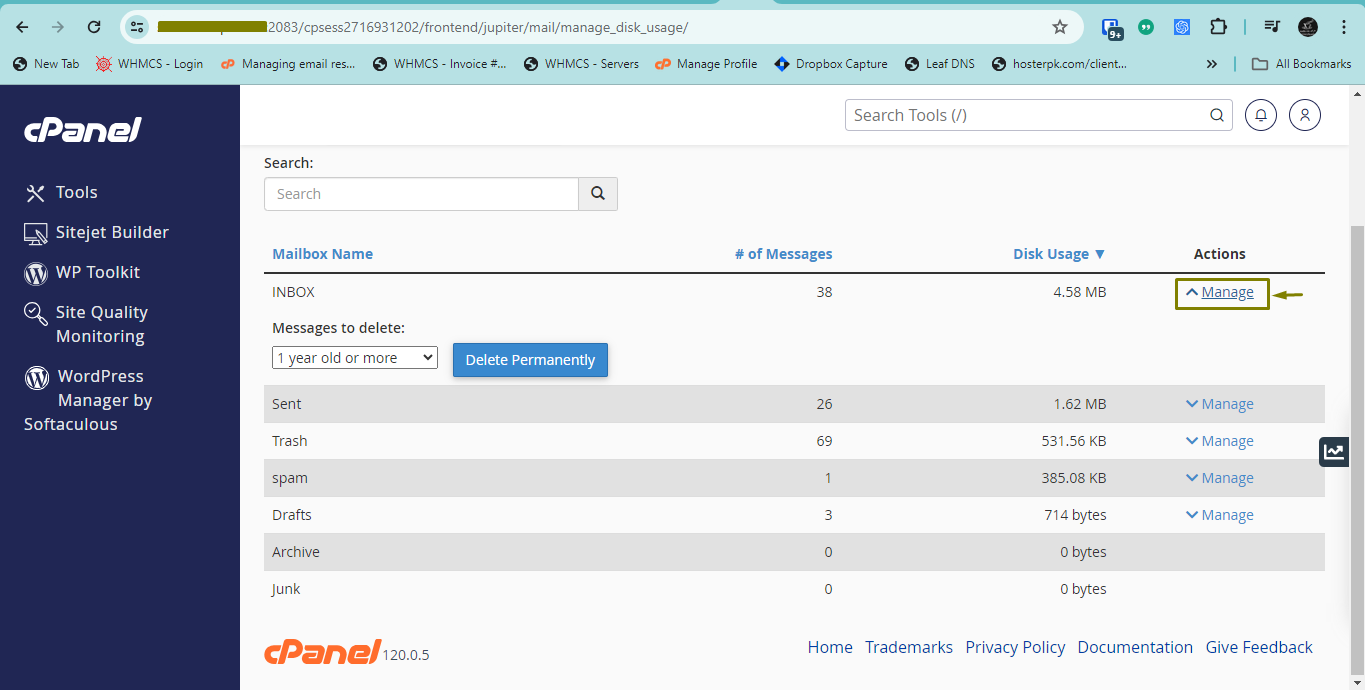
Reducing Email Disk Space Usage:
You can free up space by removing unwanted emails based on specific criteria. Available deletion options include: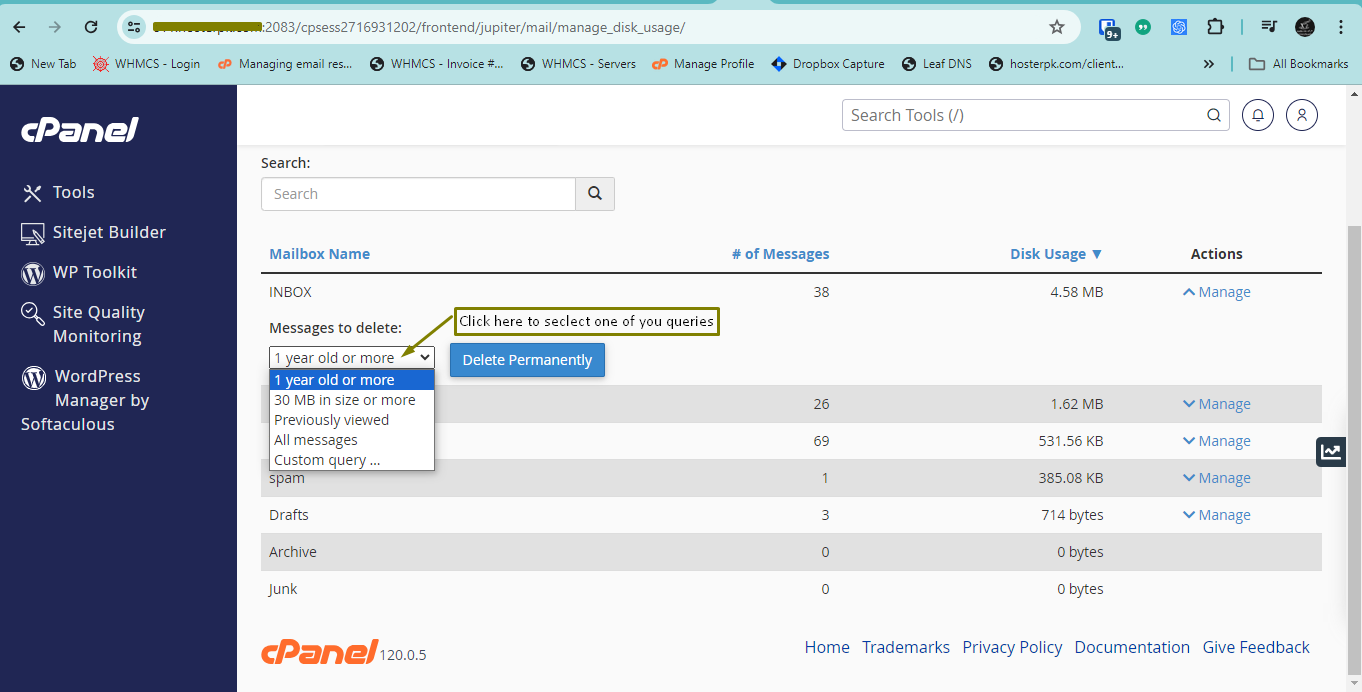
- Older than 1 Year: Deletes emails older than one year.
- Larger than 30 MB: Deletes emails larger than 30 MB.
- Previously Viewed: Removes emails flagged as \Seen.
- All Messages: Deletes all messages in a specific folder.
- Custom Query: Use the Dovecot search query syntax for advanced filtering.
Using Custom Queries:
Custom queries allow for specific email selection based on criteria like date, size, or flags. Examples include: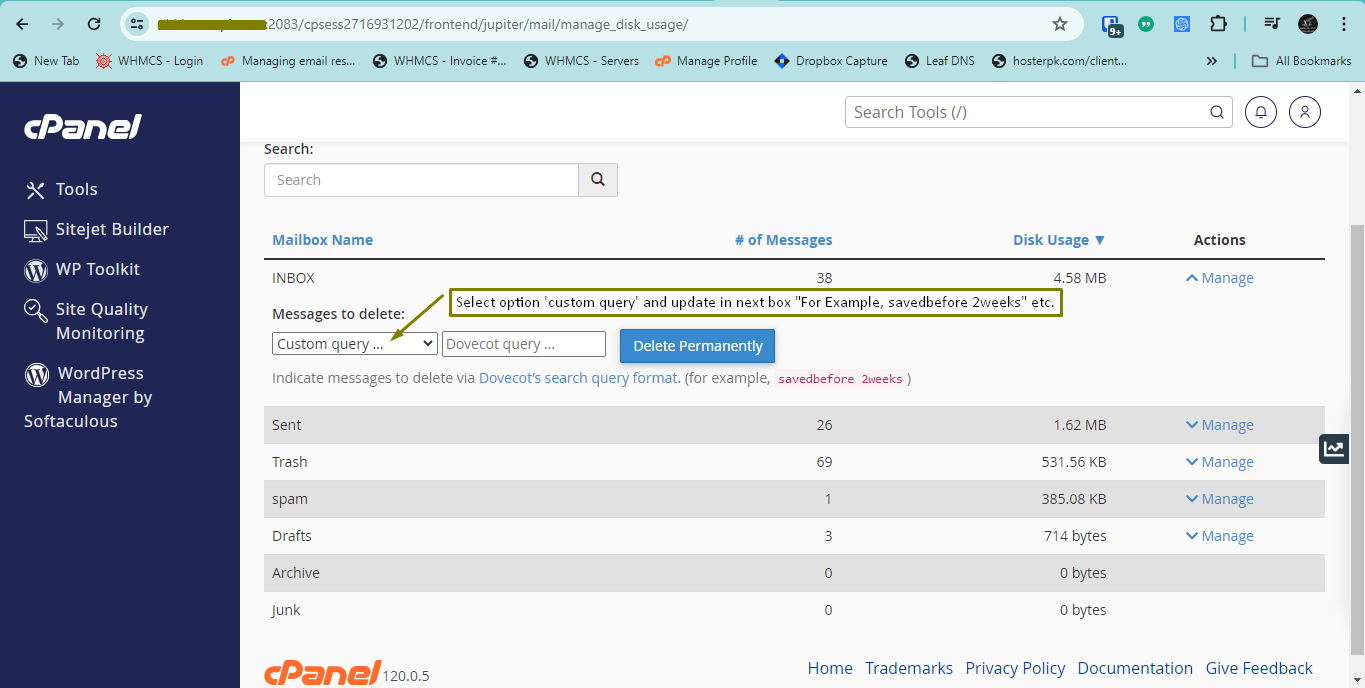
- `SENTSINCE 01-Jan-2022` - Emails sent since January 1, 2022.
- `LARGER 10240` - Emails larger than 10 KB.
Freeing Up Space:
1. Choose Deletion Criteria:
- Select a predefined option or use a custom query.
2. Confirm Deletion:
- Click "Delete Permanently" to remove the selected emails.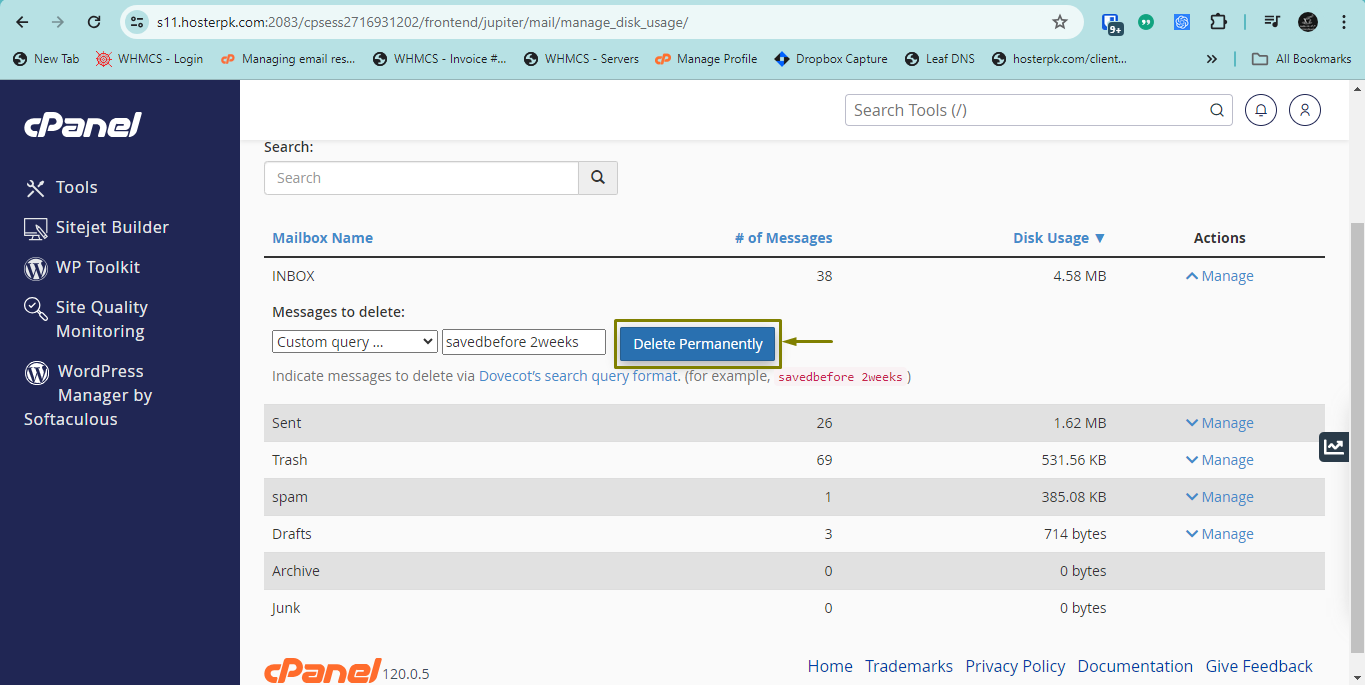
Managing Other Disk Space Usage:
- Disk Usage Tool:
- Access the "Disk Usage" tool in cPanel to see a breakdown of overall storage usage.
- Regular Monitoring:
- Periodically monitor email disk usage to prevent unexpected storage issues.
Advanced Management Tips:
- Set Email Account Quotas:
- Limit individual email account storage by adjusting quotas. How to Set Up a New Email Account Using cPanel.
- Backup Before Deletion:
- Always back up important emails locally before deleting them.
- Cron Jobs:
- Automate email management by setting up cron jobs to remove old emails.
Troubleshooting Disk Space Issues:
- Default Email Account Issues:
- If the default account shows incorrect usage, rebuild the `maildirsize` files via SSH.
- Inode Limits:
- Delete old emails or unnecessary files if your account reaches inode limits.
Getting Support:
- Technical Support Ticket:
- Contact your hosting provider for assistance with bulk deletions or custom queries.
- Official Documentation:
- Refer to cPanel's official Email Disk Usage documentation.
Conclusion:
Efficient email disk space management in cPanel ensures uninterrupted email service and compliance with hosting terms. Regularly monitor, analyze, and manage your email storage to stay within your quota.
Check out other email-related guides for more help:
- How to Set Up a New Email Account Using cPanel
- How to Access Webmail From Outside of cPanel
- How to Configure Email on a Mobile Device
- Setting Up cPanel Email Account in Outlook
- Setting Up cPanel Email on Mozilla Thunderbird Client
If you have further questions, feel free to reach out via Support.
