How to Manually Migrate Email Accounts Data from One cPanel to Another (intoHOST Webmail)
Transferring email accounts and their contents from one cPanel server to another is a crucial task when you're changing your hosting environment. This detailed guide is aimed at helping you manually migrate your email data between cPanel servers, offering a clear pathway to ensure a seamless transition without losing any vital information.
Overview
Email migration between cPanel accounts involves the transfer of email files and configurations, a process that must be handled meticulously to prevent data loss. This manual method is particularly useful when automated migration tools do not meet your specific requirements.
Benefits of Manual Migration
- Control and Flexibility: Manual migration grants you the power to choose exactly what gets transferred, allowing you to tackle any issues head-on as they occur.
- Cost-Effective: It eliminates the need for potentially expensive third-party migration services.
- Immediate Transfer: Execute the migration at your own pace, without depending on external schedules.
Step-by-Step Guide
1. Prepare for Migration:
- Start by creating email accounts on your new cPanel that match those on the old server, ensuring a flawless migration path for your data.
2. Download Email Data from Old Server:
- Access the old cPanel and navigate to the File Manager.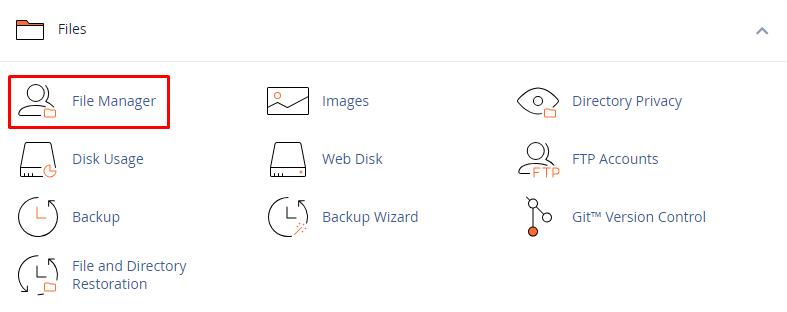
- Find the mail and etc directories under your homedir (/home/cpuser) domain's folder. The mail directory houses your emails, while the etc directory contains configuration (shadow, quota, and passwd) files. 
- Compress these directories and download them to your local machine for safekeeping.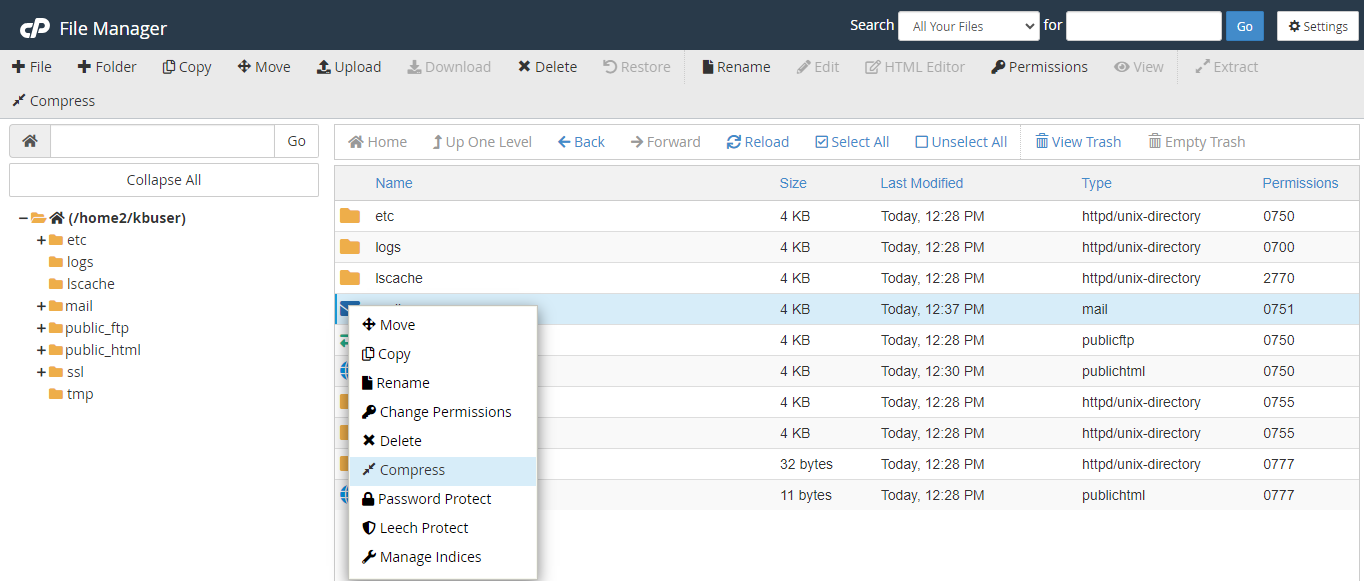
3. Upload and Extract Data on New (intoHOST) Server:
- Log into the new intoHOST cPanel and open the File Manager. 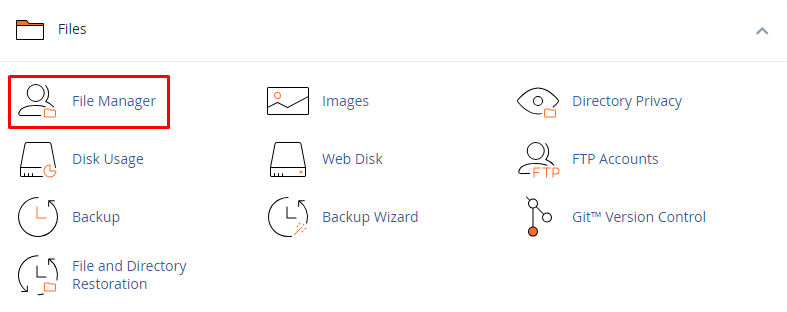
- Go to the same mail and etc directory paths.
- Upload the compressed files from your old server and extract them precisely in their respective (/home/cpuser/) directories.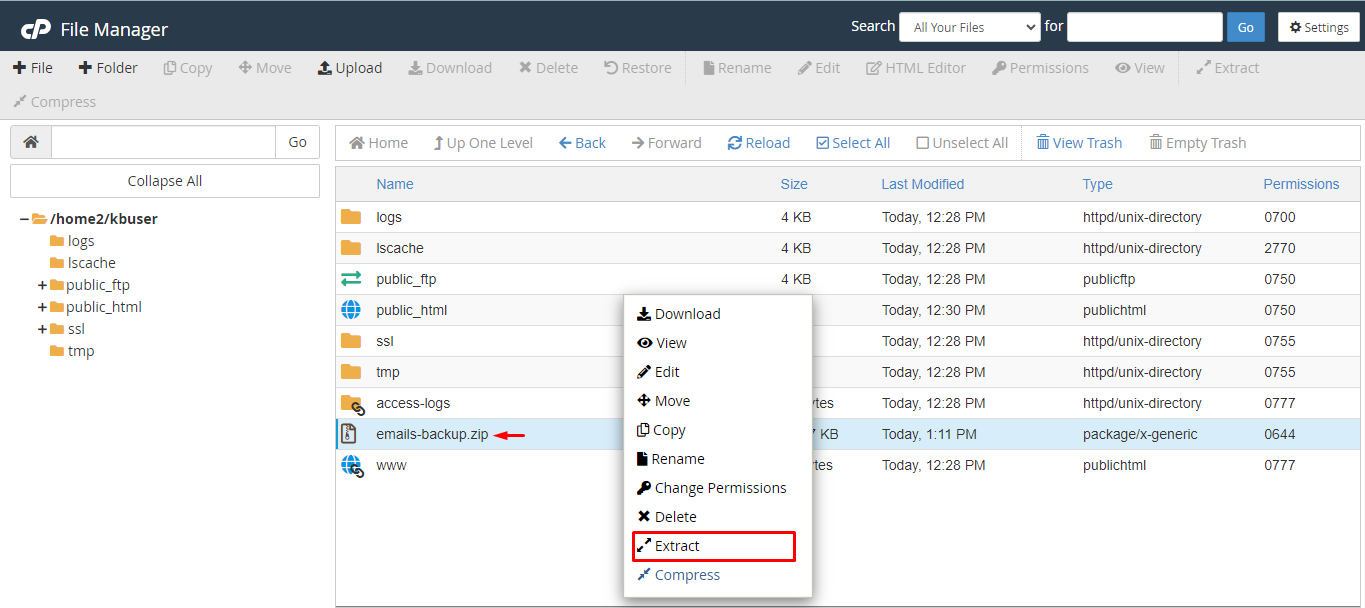
4. Verification:
- To ensure a successful migration, verify the functionality of each email account. Send test emails and check for the arrival of new messages to confirm everything is set up correctly.
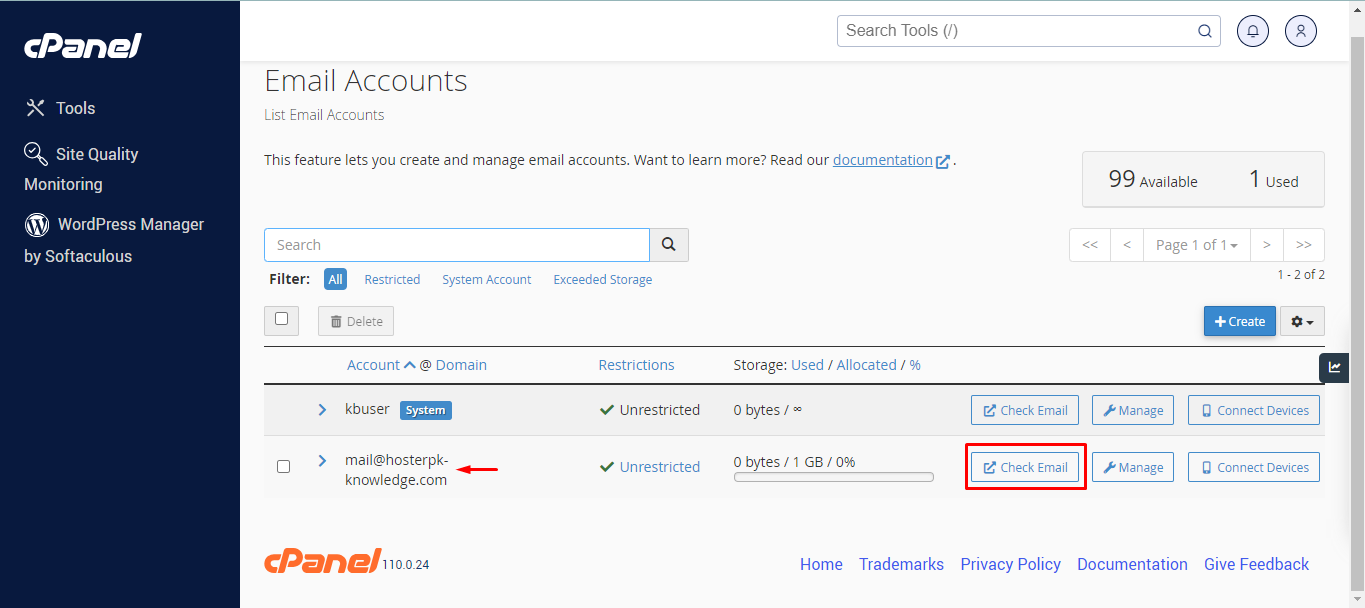
Easy to Use
Though manual migration demands some technical understanding, the above mentioned process remains straightforward with the cPanel's intuitive interface. By following the steps outlined, you can confidently navigate through the migration without specialist knowledge.
Conclusion
Manually migrating email data between cPanel servers is a practical approach that provides you with direct control over the migration process, offering flexibility and cost savings. By adhering to the steps detailed in this guide, you'll be well on your way to achieving a smooth and successful email migration, ensuring continuous communication throughout the transition. For those seeking alternative methods, numerous third-party tools offer automated solutions, but manual migration stands as a solid, reliable choice.
Remember, manual email migration between cPanel accounts is not only about moving data but also about ensuring your communication lines remain uninterrupted and secure throughout the process.
