How to use the Terminal in intoHOST cPanel
The Terminal feature in cPanel provides a convenient way to access the command line interface (CLI) directly from your web hosting control panel. This feature allows you to perform various tasks using Linux commands. Here's a detailed guide on how to access and use the Terminal in cPanel.
Why Use the Terminal in cPanel?
- Convenience: Perform tasks faster and with more control.
- Advanced Management: Access commands and scripts that may not be available through the standard cPanel interface.
- Troubleshooting: Useful for diagnosing and fixing issues directly from the command line.
Prerequisites:
- SSH Access: Ensure SSH access is enabled by your hosting provider.
- Shell Access: Verify that your account has normal or jailed shell access.
- cPanel Permissions: The Terminal feature must be enabled in cPanel.
Steps to Access the Terminal in cPanel:
-
- Open your web browser and navigate to your cPanel login page.
- Enter your username and password to log into your cPanel account.
-
Navigate to the Terminal
- In the cPanel dashboard, scroll down to the Advanced section.
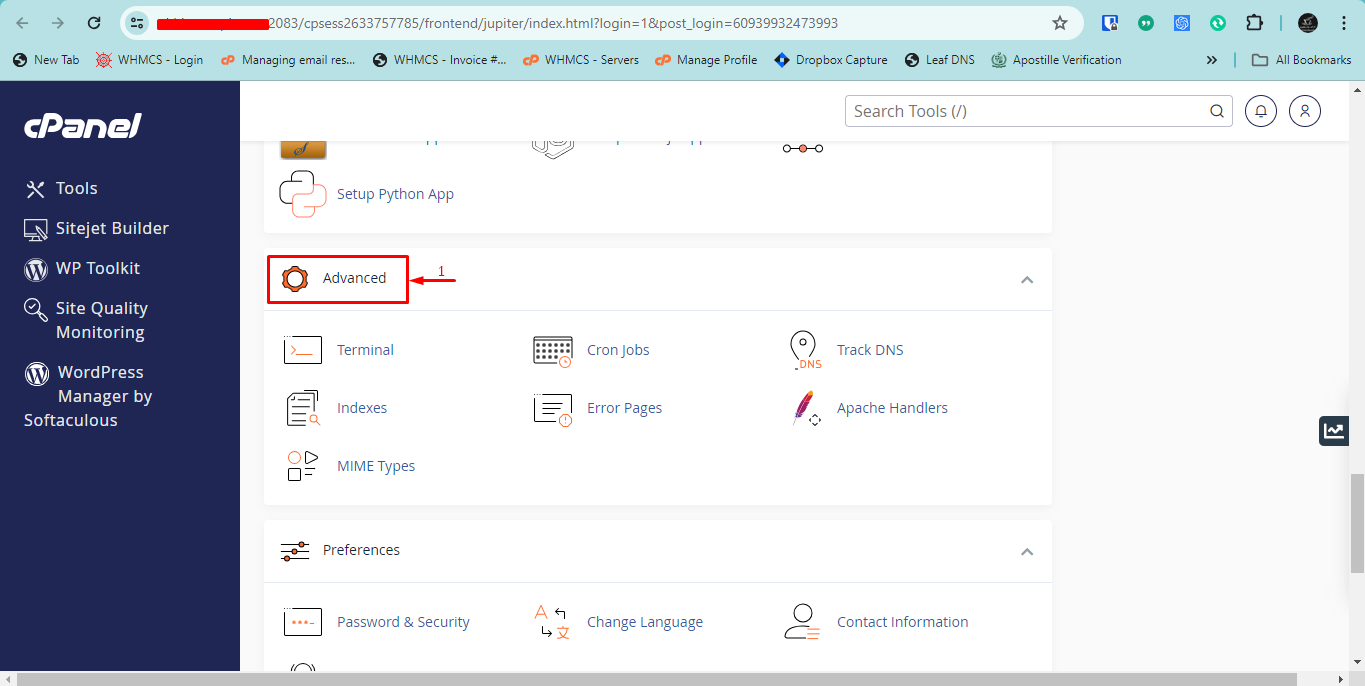
- Click on the Terminal icon.
- In the cPanel dashboard, scroll down to the Advanced section.
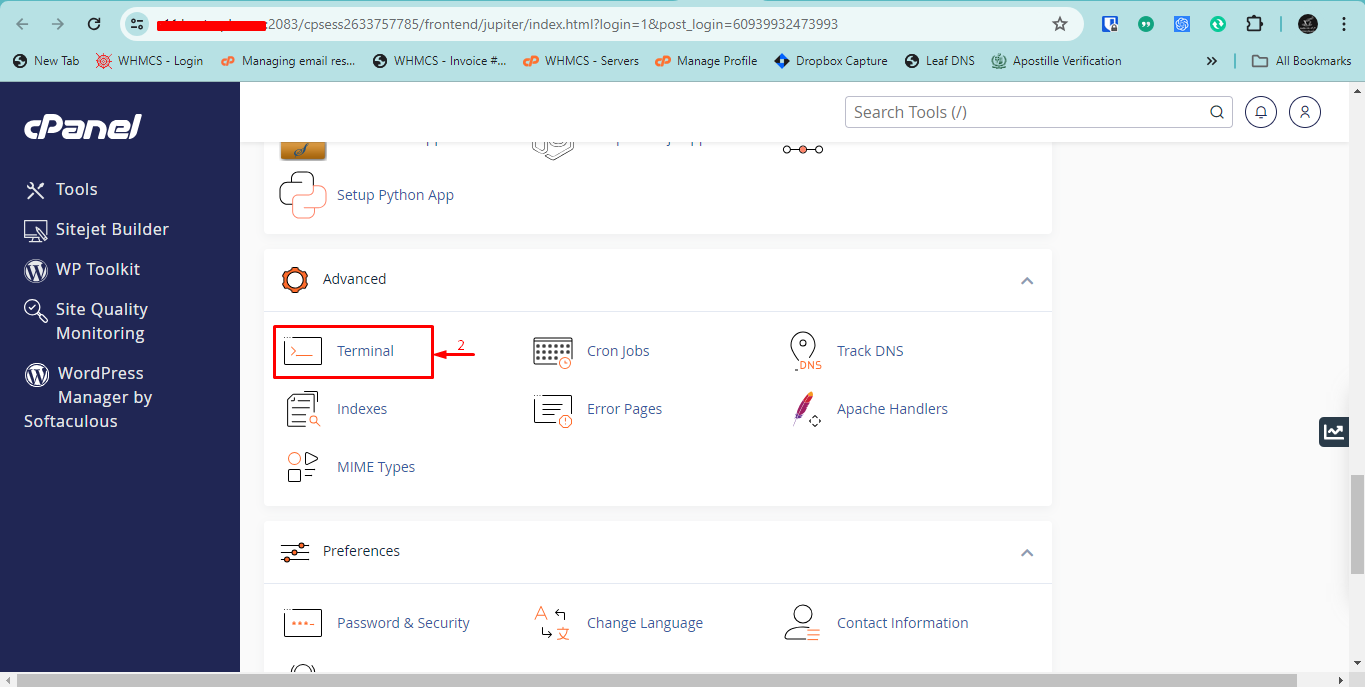
-
Accept the Warning Notice
- If this is your first time accessing the Terminal, you will see a warning message.
- Read the warning carefully and click "I understand and want to proceed".
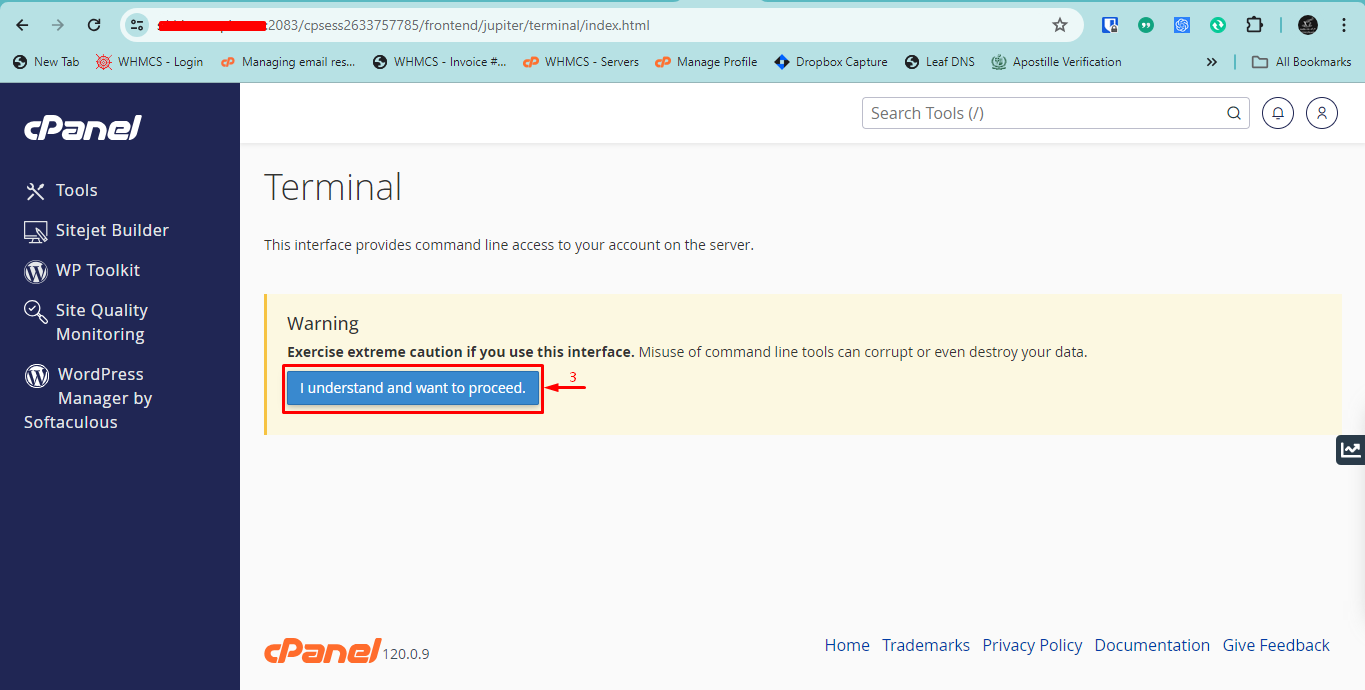
-
Use the Terminal
- A terminal window will open, providing you with command line access.
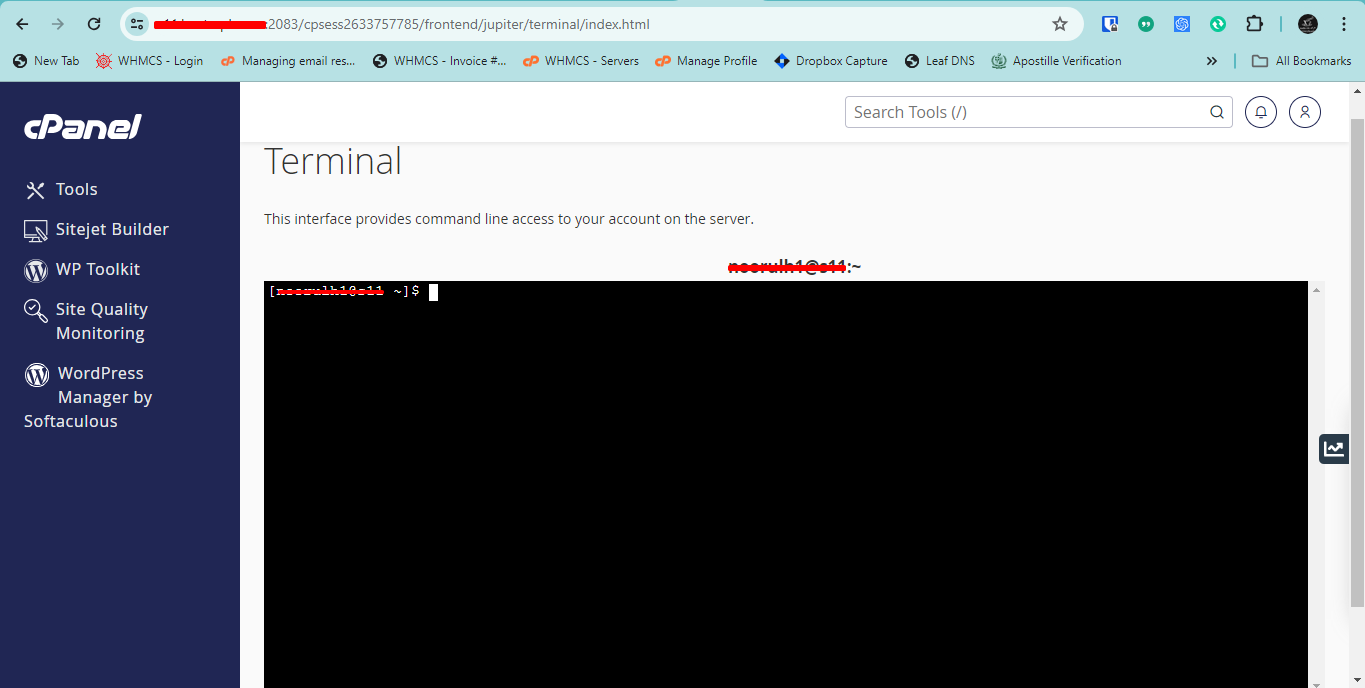
- You can now enter your Linux commands to manage your account.
- A terminal window will open, providing you with command line access.
Common Commands to Try
- Changing Directory:
cd public_html - Listing Files:
ls(usels -ato view hidden files) - Moving/Renaming Files:
mv oldname.txt newname.txt - Editing Files:
nano filename.txt
Additional Tips:
- Be Cautious: Using the Terminal requires caution, as incorrect commands can delete files or cause server issues.
- Support: If you're unsure about a command, contact your hosting provider's support team for assistance.
- Log Out: Always log out from the Terminal when you're done to secure your session.
Troubleshooting Common Issues:
- Terminal Not Visible: Ensure SSH access is enabled and check with your hosting provider if the Terminal feature is available.
- Permission Errors: Verify that your user account has the necessary shell access permissions.
- Commands Not Executing: Make sure you are entering the correct commands and have the required permissions to execute them.
Conclusion:
The Terminal feature in cPanel is a powerful tool for users who need command-line access to their hosting account. By following the steps outlined above, you can easily access and use the Terminal to perform various administrative tasks. Always use caution and consult support if you encounter any issues.
If you encounter any issues, please open a support ticket or start a LiveChat session using the icon located at the bottom right of the screen.
