WordPress shows the “Maintenance” page error when WordPress is running a theme, plugins, or main WordPress core files update and the update process is interrupted for any reason, e.g., a lost connection or a server timeout.
So an incomplete update is one of the most common reasons for the Maintenance Mode error in WordPress.
To resolve this, try the update process again or wait a few minutes and try again. But if the error persists, the next step would be to delete the .maintenance file that WordPress creates, which is a temporary file created by WordPress when it performs any background update or maintenance operation. If WordPress is stuck in maintenance mode, it’s usually because the .maintenance file wasn’t deleted properly during the process. To delete the .maintenance file, follow the instructions per your environment:
- Using FTP: Connect to your website using an FTP client and navigate to the root directory of your WordPress installation. Locate the .maintenance file and delete it.
Using cPanel: Log in to your cPanel account, and navigate to the File Manager.
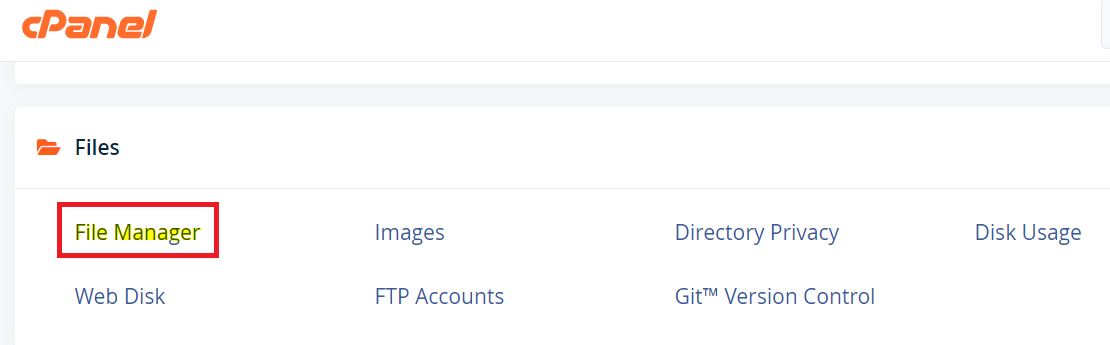
Locate the .maintenance file in the root directory of your WordPress installation. Delete the file.
