To create an email account in cPanel, you can follow these steps:
- Log in to your cPanel account.
- Once you are logged in to cPanel, look for the “Email” section and click on “Email Accounts”
![]()
3.To create a new email account, you need to click on +Create.
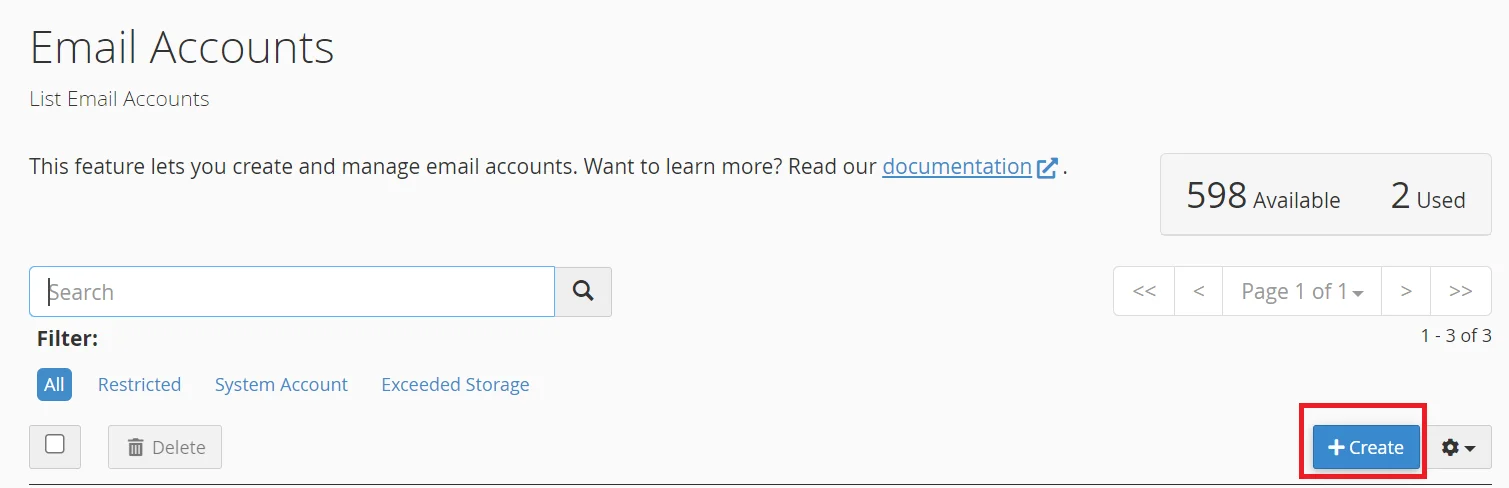
- Select the domain name for which you want to create the email account.
- Enter the desired email address: In the “Email” field For example, if you want the email address to be “[email protected],”
- Set a password: Enter a secure password for the email account. You can use the built-in password generator or create your own strong password.
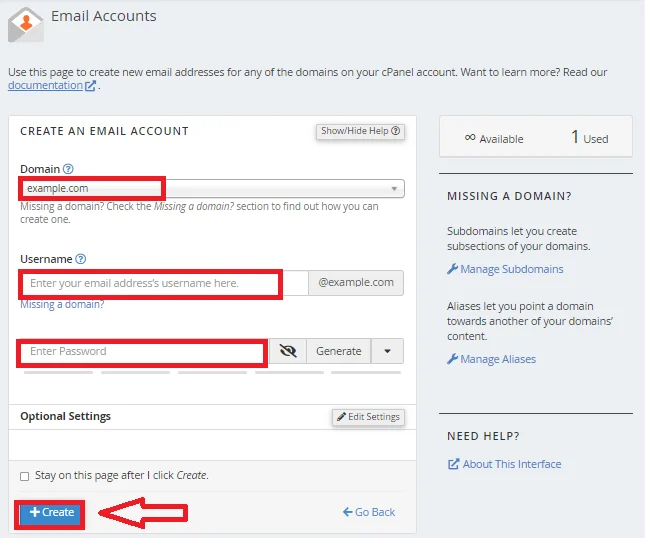
Remove an Email Account
To delete an email account:
- Go to the Email section of cPanel and click Email Accounts.
![]()
2. In the Email Accounts section, find the email you would like to remove within the table and click Manage to the far right.
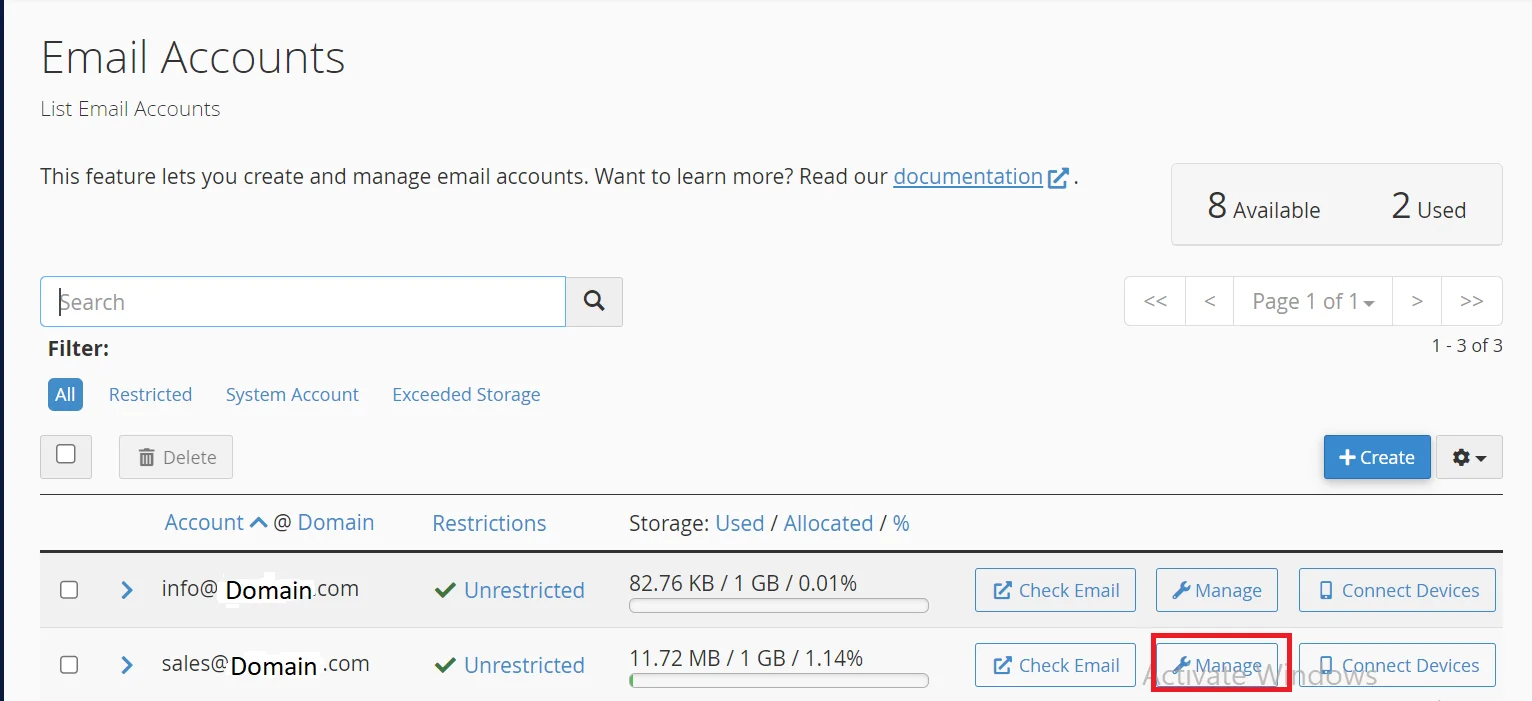
3. Locate the Delete Email Account section at the bottom, then click the Delete Email Account button.
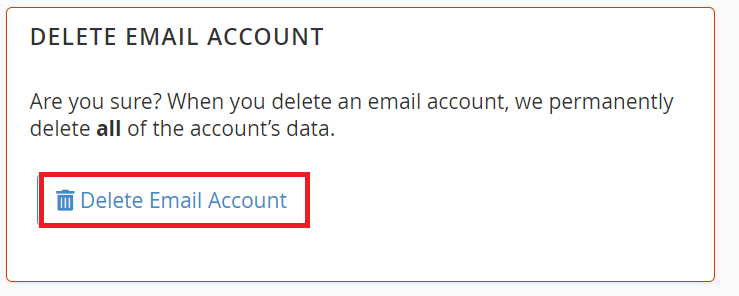
4. Click “Delete” or “Remove” to proceed with the deletion.
Once the email account is successfully deleted, you should see a confirmation message indicating the deletion was completed.
Please note that deleting an email account will remove all associated emails, folders, and data. Ensure that you have backed up any important emails or data before proceeding with the deletion.
